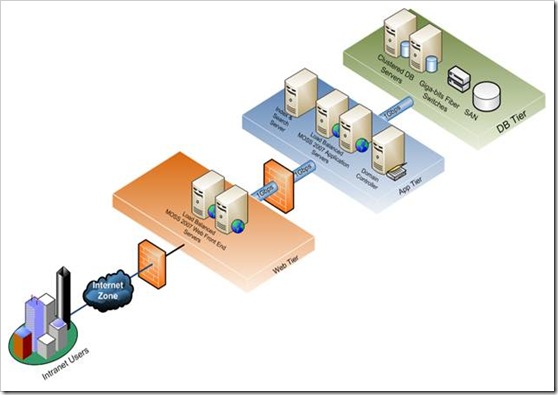SharePoint 2010 Interview Questions for Administrators
Q. What are the Hardware and Software requirements for SharePoint 2010.
Ans.
Hardware requirements :
# Processor 64-bit, four-core, 2.5 GHz minimum per core.
# RAM 4 GB for developer or evaluation use, 8 GB for single server and multiple server farm installation for production use.
# Hard disk 80 GB for installation
For production use, you need additional free disk space for day-to-day operations. Add twice as much free space as you have RAM for production environments.
Software requirements :
# The 64-bit edition of Windows Server 2008 Standard with SP2. If you are running Windows Server 2008 without SP2, the
For more see : Prerequisites for SharePoint 2010
Q. What Has Changed with SSP in SharePoint 2010.
Ans. In SharePoint 2010 Shared Service Providers (SSP's) are replaced by Service Applications. Services are no longer combined into a SSP. They are running independent as a service application. The service application architecture is now also built into
A key benefit here is that all services are installed by default and there is no SSP setup.
Additional improvements for the service application model include:
• The services architecture is extensible, allowing third-party companies to build and add services to the platform.
• Services are managed directly in Central Administration (rather than a separate administration site).
• Services can be monitored and managed remotely.
• Services can be managed and scripted by Windows PowerShell™.
• Shared services communications take place over HTTP(S). Shared services do not directly access databases across farms.
• Most new services are built on the Windows Communications Framework. They have optimization built into their protocol, using binary streams instead of XML for data transfer. Test results show improvements in network throughput with this change.
Q. What are the advantages of Service Applications over
SSP ?
Ans. The key limitation of the SSP architecture was that it was configured by using a set of services, and all Web applications associated with the SSP bore the overhead of all the services even if they weren’t being used. To change the service configuration for a particular Web application, a new SSP would have to be created.
The service application architecture on the other hand, allows a set of services to be associated with a given Web application and a different set of services to be associated with another Web application. Also, the same service application can be configured differently in different Web applications; therefore, Web sites can be configured to use only the services that are needed, rather than the entire bank of services.
Q. Can we create a Single set of Services that will be shared across the farm?
Ans. Similar to the SSP model in Office SharePoint Server 2007, a single set of services can be shared by all sites in a farm. By publishing a service application (from the sharing group, under Service application tab), you can share it across server farms. This capability does not apply to all service applications, and some services can be shared only within a single server farm.
Q. What are Managed Accounts?
Ans. To reduce the load of managing various service accounts in
Q. What are the Methods of Backup and Recovery in SharePoint 2010?
Ans.
SharePoint Server 2010 uses two different tools to configure backup and recovery.
1. Central Administration : Central Administration provides a user interface where SharePoint Administrators will be prompted via menu structures to select the information that needs to be backed up. (see the Image below)
2. Windows PowerShell : Windows PowerShell is a command line
Listed below are a few of the benefits available when working with Windows PowerShell:
• Windows PowerShell scripts can be developed and scheduled (with Windows Task Scheduler), whereas Central Administration is used for single-use backups and restores.
• Windows PowerShell has the advantage of running against SQL snapshots instead of the production database. One of the parameters of the Windows PowerShell command will cause a SQL snapshot to be generated, and then Windows PowerShell will run the action against the snapshot instead of the production database. This will reduce the resource impact of the backup operation on the production environment.
• With Windows PowerShell, SharePoint administrators will have more granular control of options for the backup or restore.
For more info See : Windows PowerShell Tutorial
Q. How to Move content Databases using PowerShell ?
Ans. To attach\detach an existing content database use
Mount-SPContentDatabase "<ContentDb>" –DatabaseServer "<DbServer>" –WebApplication http://WebapplicationName
<ContentDb> is the content database to be attached.
<DbServer> is the name of the database server.
http://WebapplicationName is the name of the Web application to which the content database is being attached.
To detach a content database:
Dismount-SPContentDatabase "<ContentdBName>"
See more Commands at Windows Powershell Common Commands
Q. How to Export a Site or List in SharePoint 2010?
Ans. SharePoint Server 2010 provides several new features that provide a granular level of backup for various components of site content. This includes content at the site, subsite, and list level.
Through Central Administration(Granular level Back-up) a SharePoint Administrator can configure a backup of a subsite or list. An Administrator can choose a site and a specific list to be exported.The administrators can also choose to export security and select the different versions that will be exported with the list.