SharePoint 2013 and Office 365 (SharePoint Online) App Provisioning and Installation Options
App deployment is different from app development. App deployment is depends on how administrator is going to install the app. App deployment can be done in Web Scope Tenant Scope For both deployments we need App Catalogue in functioning. Apps are currently coming from two main sources as From Org
App deployment is different from app development. App deployment is depends on how administrator is going to install the app. App deployment can be done in
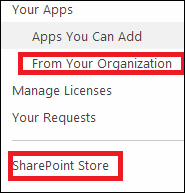
Web Scope installation
This is what we generally do. Here we are navigating to desired web (assume the web ishttp://www.sharepoint.com/sites/myweb) and click the setting button and launch Add an app

Then you can either browse and install app from office store or organization store.


in this approach app is installing as a sub web under current web. and data will be scoped to the particular web we installed. The web site which actually holds app data and functionality is called App Web (sub web) and The web site we installed the app is called as Host Web (current web).


This installation is different from web scope installation. here we are installing app in App catalogue site and then it becomes Host web for that application.
First you need to navigate to your app catalogue site collection and perform app installation in that site.

Then select and installed the app. after that go to Site Contents and open the callout menu for that app. You can see Deployment Menu.

If you click on that you can see following tenant deployment options.
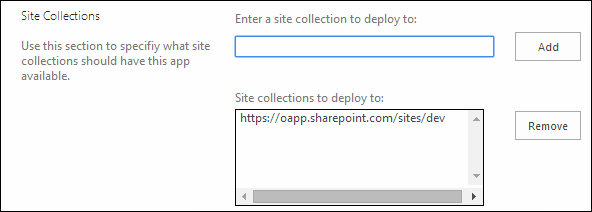
Managed Paths: This will provision the app in webs under that manage path.

Site Templates: This will provision the app for webs that inherits from mentioned template.

- Web Scope
- Tenant Scope
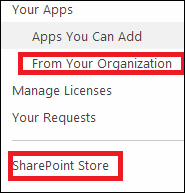
Web Scope installation
This is what we generally do. Here we are navigating to desired web (assume the web ishttp://www.sharepoint.com/sites/myweb) and click the setting button and launch Add an app

Then you can either browse and install app from office store or organization store.


in this approach app is installing as a sub web under current web. and data will be scoped to the particular web we installed. The web site which actually holds app data and functionality is called App Web (sub web) and The web site we installed the app is called as Host Web (current web).

For an example assume installing MyApp under myweb. In this scenario /sites/myweb becomes a Host Web for myApp and installing MyApp provisioning a sub web (/sites/myweb/MyApp) that becomes a App Web for particular MyApp. installing MyApp under sub site; sites/myweb/myweb2 resulting; sites/myweb/myweb2 been a Host web for particular MyApp instance and /myweb/myweb2/Myapp as a App Web for that MyApp instance.
Tenant Scope Installation
This installation is different from web scope installation. here we are installing app in App catalogue site and then it becomes Host web for that application.
First you need to navigate to your app catalogue site collection and perform app installation in that site.

Then select and installed the app. after that go to Site Contents and open the callout menu for that app. You can see Deployment Menu.

If you click on that you can see following tenant deployment options.
- Site Collections
- Managed Paths
- Site Templates
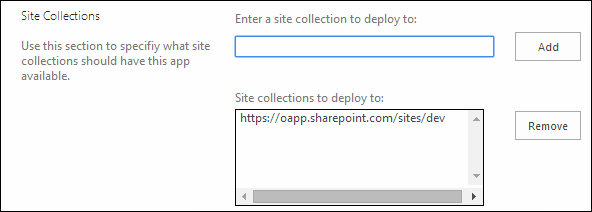
Managed Paths: This will provision the app in webs under that manage path.

Site Templates: This will provision the app for webs that inherits from mentioned template.


No comments:
Post a Comment